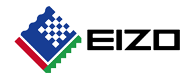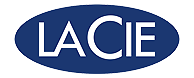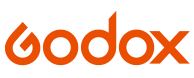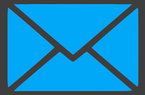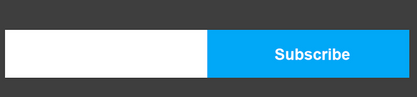Blackmagic Design Davinci Resolve Advanced Panel
Product Features:
Blackmagic Design Davinci Resolve Advanced Panel
Essential Add-On's we recommend
Description
The DaVinci Resolve Advanced Panel is a significant step up in functionality from the Micro or Mini panel. It consists of a main console and two auxiliary consoles, one on each side, as well as a slide-out keyboard in the centre console. It enables one-touch access to virtually every control and parameter within the DaVinci Resolve software.
The centre console incorporates four high-resolution, weighted trackballs and 30 soft, customizable control knobs for accessing colour-correction tools in the Resolve software. The custom control knobs feature 4096 steps per rotation and push-button reset so you can achieve high-quality and precise colour correction using the DaVinci Resolve system.
The Resolve control surface incorporates a slide-out keyboard that is useful when naming or renaming files, and it can be neatly tucked away when not in use. All functions are accessible via separate keys, such as the reference keys, and the fader T-bar that allows you to wipe between reference stills.
You can easily control the image sections via keys located for easy access at your natural hand positions. Lift, gamma, and gain adjustments along with RGB control are achieved via trackballs. Menus and indicators are visible via five high-resolution LCD displays that offer a view of the functions of all the knobs and buttons. Soft knobs that can precisely control parameters via single touch are provided, and no electrical contact eliminates wearing out of the knobs. Aesthetically illuminated keys are backlit using RGB colour and intensity. Complete control of the project timeline or deck is offered via the jog/shuttle knob and transport controls.
Menus, Soft Keys, and Soft Knob Control
Trackball Panel
Keyboard
Luminance
- Y lift control: Adjust the contrast of the image in the darker areas, specifically in the Y (luminance) channel only. This adjustment allows for changing the black point without changing saturation.
- Y gamma control: Adjust the contrast of the image in the mid-tone areas, specifically in the Y (luminance) channel only. This control helps add depth and extra vibrancy to shots.
- Y gain: You can reduce hot spots or tweak the whites to define a look.
Contrast
- Contrast control: Increase contrast to make the blacks darker and the whites brighter, or decrease contrast to do the opposite.
- Pivot: Change the centre of tonality about which dark and bright parts of the image are stretched or narrowed during a contrast adjustment.
- Mid-tone detail: Affect the contrast of regions of the image with high edge detail to increase or decrease the perception of image sharpness and definition. It's often used for softening facial features, making it popular for beauty shots.
Detail
- Colour boost control: Raise the saturation in regions of the image with low saturation while leaving properly saturated areas alone. Also known as a vibrance operation, this is useful for adding colour without oversaturating the image.
- Shadow control: Selectively lighten or darken shadow detail without affecting your image's mid-tones.
- Highlight control: Enable retrieving blown-out highlight detail in high dynamic range media by lowering this parameter. This allows you to achieve a smooth blend between the retrieved highlights and unadjusted mid-tones, for a natural-looking image.
Saturation
- Hue control: Rotates all hues of the image 360° around the colour wheel. The default setting is 50, which retains the original distribution of hues.
- Luminance mix control: Controls the balance between the YRGB adjustments and Y-only adjustments made using the Y channel lift, gamma, and gain controls.
T-Bar Panel
Transport Panel
Whats Included
- Blackmagic Design DaVinci Resolve Advanced Panel